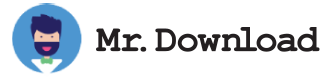How to Use WakeMeOnLan
Wake On Lan (WOL) is a mechanism that allows you to remotely turn on computers connected to your local network. This program can be especially useful for network administrators, allowing them to turn on machines that normally would go into Sleep or Hibernate mode.
The way this program works is simple enough: it scans your wired network (it cannot be used with wireless networks) and collects the MAC addresses of the machines it finds. It then stores this list so that you can later select a machine and send it a WOL packet.
As a free program, this is a great tool for IT professionals who need to remotely wake up multiple PCs at once or on a schedule. The program can also collect and display information about network PCs, including their availability and the workgroups and domains they belong to.
Using WakeMeOnLan is quite straightforward, although it is important to note that this program only works on machines that support the WoL protocol. To confirm that this is the case, check the BIOS settings or network adapter properties to make sure the feature is enabled.
If you want to test whether the application is working correctly, put your computer into Sleep or Hibernation mode and then start it using WakeMeOnLan. It should start automatically, although it might take a little longer than usual since the WakeMeOnLan app sends a UDP broadcast packet (which isn't always supported by routers on larger networks). If this doesn't work, disable Fast Startup in Windows (Start > Power Options > Change what the power buttons do) and try again.